How to Submit a Technology Work Order
Weatherford ISD faculty and staff may submit Technology work orders at https://weatherford.incidentiq.com/ or by clicking on the Incident IQ tile in the ClassLink portal.
Select District Login to use your district credentials.
Click the New Ticket button in the upper left-hand corner of the Ticket Dashboard.
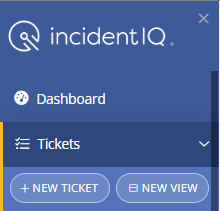
Here is an image of the form you will complete for the Technology Department:
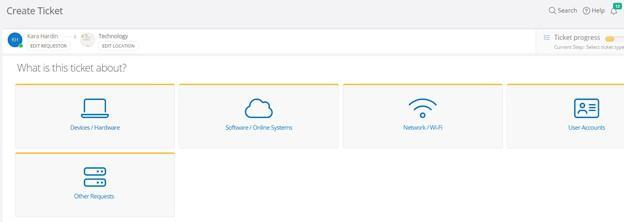
- Requestor: Your name
- Location: Your location
- Ticket Type: Devices / Hardware, Software / Online Systems, Network / Wi-Fi, User Accounts, Other Requests
Select the ticket category that best fits the issue you are experiencing. Be sure to include the serial number or asset tag of any hardware. Continue to refine your issue in greater detail until you are presented with a text box entitled Describe your issue.
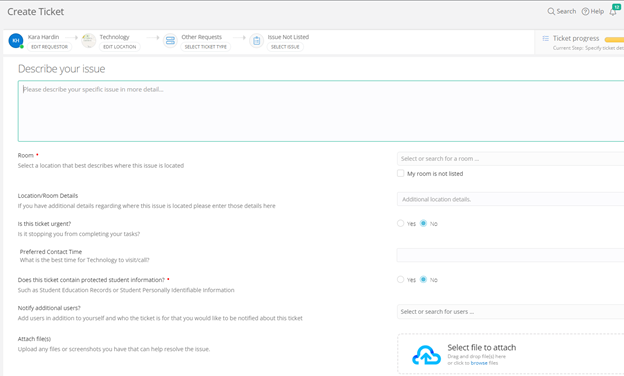
Click Submit Ticket.
You will receive an on-screen confirmation that your work order has been entered into our system. You will also receive an email update at that time.
Additional Tools Available:
Faculty and staff who submit technology work orders will receive an email for each action taken:
- The work order has been submitted.
- Notes or comments have been added or a technician has been assigned.
- The work order is closed.
When the work order is closed, please use the email received to access the Survey. Your feedback helps us improve the services we provide.