Set Acrobat DC as Default PDF Reader
Windows 10 automatically chooses Microsoft Edge to open .pdf files. Due to security inherent in Edge,
some features usually available when reading a .pdf file are not easily available to users. In order to
correct these issues, users may set Acrobat Reader DC as their default .pdf reader.
some features usually available when reading a .pdf file are not easily available to users. In order to
correct these issues, users may set Acrobat Reader DC as their default .pdf reader.
Here is how:
- Download the file or form you need to complete.
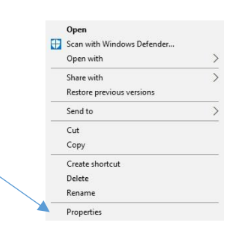
-
- Right-click the file and select Properties.
- Click Change.
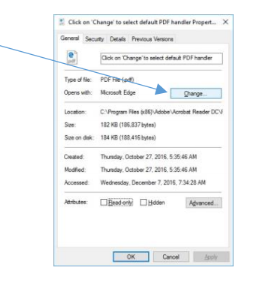
- Select Adobe Acrobat Reader DC
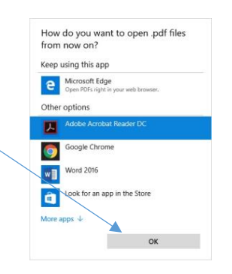
-
- Click Ok.
- Click Apply.
- Click OK.
- Double-click the file you want to open in Acrobat Reader DC.